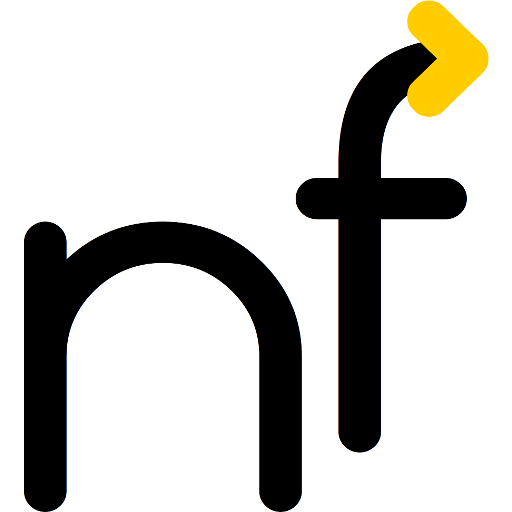My recently purchased Asus Vivobook 14 Flip (TP3407SA) does not flip into tablet (aka “slate”) mode when flipping the lid over. Here is a workaround for Gnome under Debian Trixie.
First of all, flipping is recognized under Windows. So it is not a hardware problem.
However, searching online was futile:
- Other people reporting they were unable to get it to work as well
- Onlline resources suggesting to use libinput or acpi_listen or monitor-sensor or the accelerometer to detect the change and then run some code or other
- Several questions without answers or lists of other similar devices which work
- Oh, and of course, automatic AI generated answers by the search engine, proposing to run a script which would verify the lid status by reading from a placeholder name like
/path/to/lid-sensoror the like. Thank you very much! (Sorry, forgot to screenshot. But you get the idea even without it.)
I even browsed through Windows configuration files and found that apparently, my original Windows on the same device uses PNP0C60 for the “Laptop Or Slate Mode Indicator” (at least the variable is called “LaptopOrSlateModeIndicator”) but could not find any PNP device of that ID in my device tree.
In the end, my fallback was as follows:
First, put the following screen keyboard toggling script in /usr/local/lib/toggle-onscreen-keyboard.sh:
#!/bin/sh
if [ x`gsettings get org.gnome.desktop.a11y.applications screen-keyboard-enabled` = xtrue ]; then
gsettings set org.gnome.desktop.a11y.applications screen-keyboard-enabled false
else
gsettings set org.gnome.desktop.a11y.applications screen-keyboard-enabled true
fiAnd then bind this script to the “Launch 1” key. This key is also known as KEY_PROG1 in libinput, reported by the “Asus WMI hotkeys” input device when pressing F12 in hotkeys mode, i.e. the mode where you can use your function keys row to control brightness, volume etc.
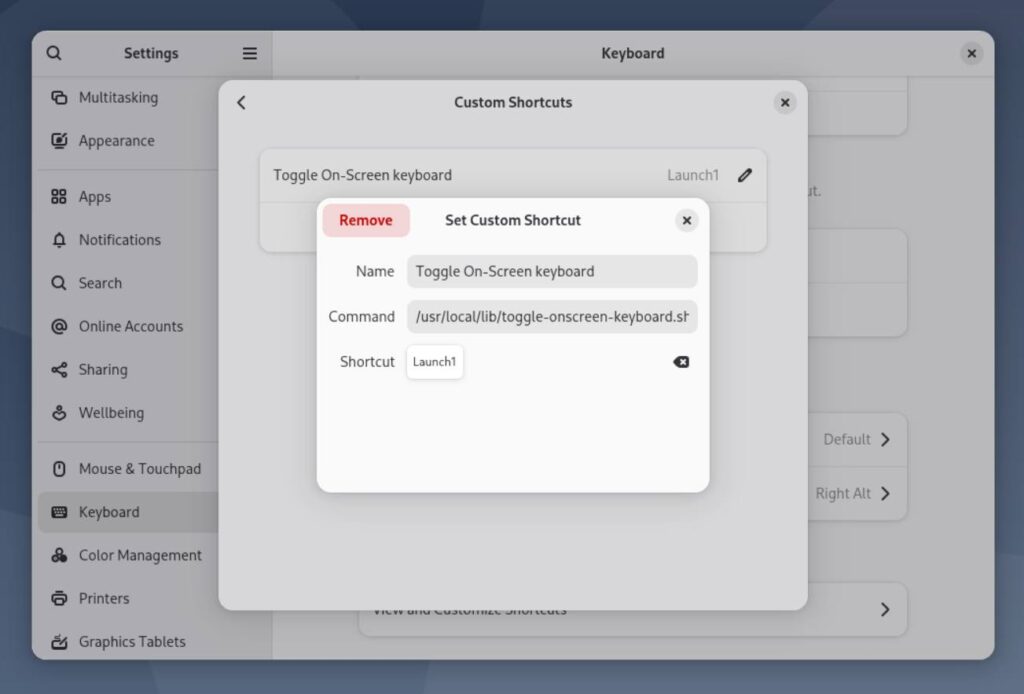
I.e., launch the Settings app, go to “Keyboard”, scroll down to “View and Customize Shortcuts” and click it. Then select “Custom Shortcuts” from there and add it.
For now, this is the most convenient way to toggle on-screen keyboard. But I’m still looking forward to a better, more automatic solution. If only we knew how this “laptop vs. tablet/slate mode” switch is reporting its knowledge…